User Support Level 2
| Note | The features and/or parameters listed in this article may not be available from your telephone service provider. |
|
|
|
|
|
Introduction
The supporter finds here instructions how to handle a user's level 2 telephony problems:
- Best Practice for Handling an User Problem
- Record the Customer's Data and Problem Description
- Analyzing the Customer Problem
- Solving the Customer Problem
Contents
- 1 Introduction Support Level 2
- 2 Best Practice for Handling an User Problem
- 3 Step 1: Record the Customer's Data and Problem Description
- 4 Step 2: Cross Check the User Inputs
- 5 Step 3: Evaluate the User's VoIP Setup
- 6 Step 4: Check the "Big Picture"
- 7 Step 5: Solve the Customer Problem
- 7.1 Solve "Device / Network / Configuration / Registration" Problems
- 7.2 Solve "Connection" Problems
- 7.3 Solve "Quality of Service QoS" QoS-Problems
- 7.3.1 Introduction to QoS-Problems
- 7.3.2 1st Step: Interview the User
- 7.3.3 2nd Step: Localize the QoS-Problem
- 7.3.3.1 Localize "No-Way Connection" and Possible Actions
- 7.3.3.2 Localize "One-Way Connection A->B" and Possible Actions
- 7.3.3.3 Localize "One-Way Connection B->A" and Possible Actions
- 7.3.3.4 Localize "Glitch Connection" and Possible Actions
- 7.3.3.5 Localize "Glitch Connection A->B" and Possible Actions
- 7.3.3.6 Localize "Glitch Connection B->A" and Possible Actions
- 7.3.4 Solve "Voice Glitches with ISDN-PBX" Problem
- 7.4 Solve "Special Telephony" Problem
Introduction Support Level 2
The level 2 support is the first instance where the user's telephony problems are handled that a user cannot solve himself. Additionally the level 2 supporter must be able to detect if the user problem is a "single" problem or if there is a large scale problem, that produces the same problem for multiple customers, e.g. data transfer problems in the Internet so that no VoIP call signaling is possible.
The level 2 supporter must be aware of the complexity of a VoIP system and the multitude of telephony solutions on the user side. Further he needs an understanding of:
- IP networking
- VoIP protocols SIP for signaling, SDP and RTP for speech transmission.
Overview of a VoIP system and the multitude of user telephony solutions:
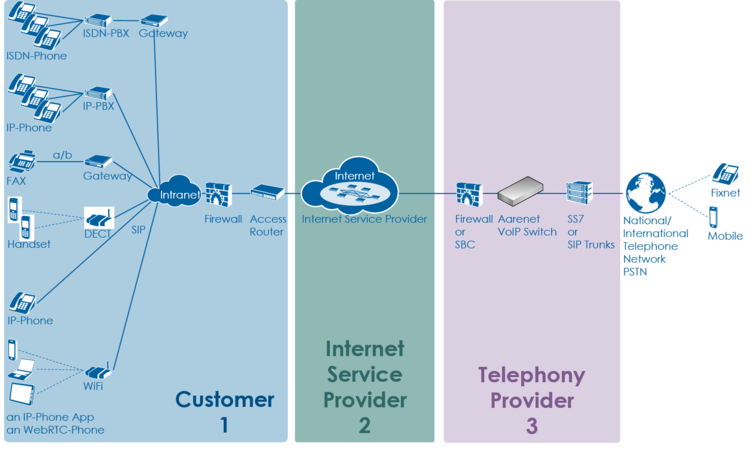
The level 2 supporter faces problems with the following layers:
- Equipment
- IP data transfer
- Telephony service
And each of this layer can be located into the following raw areas:
- Customer/User site
- Internet Service Provider ISP
- Telephony Provider
This layer and dividing into areas produces a "3x3 Support Matrix":
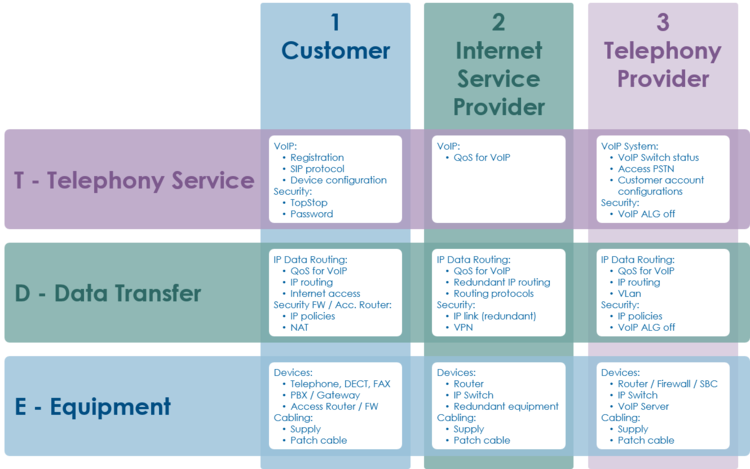
Within this "3x3 Support Matrix" the supporter can:
- advice the customer what to do when the problem is located in the nodes 1-T, 1-D and 1-E
- check the customer configurations on the VoIP Switch, node 3-T, and, if he has operator rights, adjust configurations.
For the other cases the level 2 supporter must be able to identify if:
- the user must contact his ISP, due to possible Internet access problems
- the VoIP System administrator must be involved, due to possible telephony service problems
- Hint:
- These cases indicate mostly large scale problems within the VoIP system!
Best Practice for Handling an User Problem
| Best Practice |
|
The supporter shall record the user information and the results of the own research:
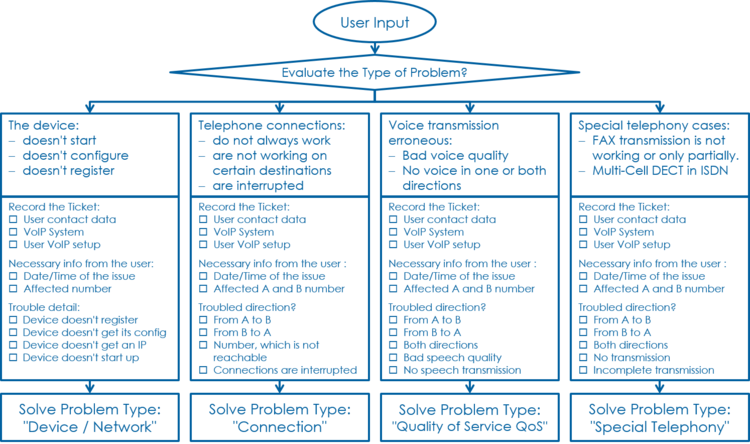
| Note |
This information is most welcome if the supporter needs the support of the provider and has to inform him about the case. |
Step 1: Record the Customer's Data and Problem Description
Get the Customer's Data
From the customer get:
- Name of the caller
- Telephone number of the caller
- if applicable the company name
Write down the Customer's Problem Description
From the customer get:
- Date and time of the issue
- The involved telephone numbers
- The problem description
If the customer doesn't know then identify via the ConfigCenter the telephone number and its associated account.
Step 2: Cross Check the User Inputs
With this cross check the supporter can validate the user information, gets an impression of the state of the account and will probably find the reason for the user problem...
Via ConfigCenter check the users status and account configuration on the VoIP Switch:
- Check "Validity":
- Check if the user account and its addresses are existing and "valid".
- Check the telephone number registration status.
- If there is no registration you can proceed directly with
 The user device is not registered ...
The user device is not registered ...
- If there is no registration you can proceed directly with
- Check "TopStop":
- Check if a TopStop in the account or address prevents the user from doing outgoing calls.
- Check "RuleSet":
- Check if a selected RuleSet in the account or address configuration prevents the user from doing outgoing or receiving calls.
- Check "Call Forwards" or "Call Rejecting":
- Check if a "Call Forwards" or "Call Rejecting" in the account prevents the user from doing outgoing or receiving calls.
- Check "Call Data":
- Consult the "Call Data" for the last connection attempts and connections longer than 2min of the user.
Step 3: Evaluate the User's VoIP Setup
For questioning and analyzing the user's problem it is necessary that the supporter is aware of the VoIP setup of the user.
The experienced supporter knows of the user's VoIP setup after the cross check . If not here the supporter finds the most implemented VoIP setup's.
VoIP Setup: Residential
Characteristics:
- Private household
- Single or few telephone number
- Each telephone number registers individually
Most common problems:
- Account or telephone number blocked on the VoIP switch
- Telephone number not correctly ported to the telephony provider
- Telephone not correctly configured
- Telephone, cables defect
- Internet access fails
Overview VoIP Setup:
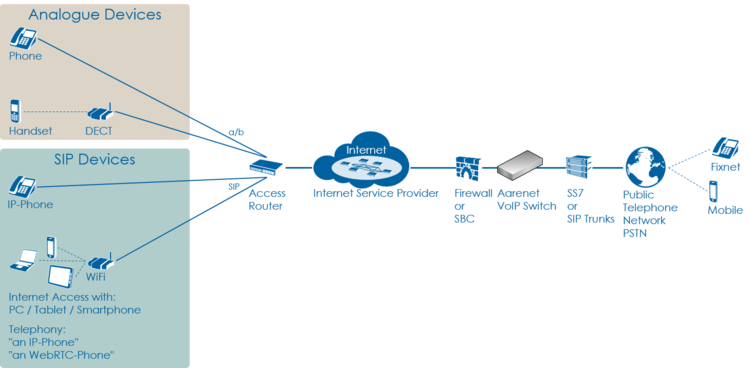
VoIP Setup: Legacy ISDN PBX
Characteristics:
- Company PBX
- The ISDN PBX is connected via BRI or PRI to an ISDN-SIP Gateway
- One or more telephone number ranges
- The telephone numbers are registered via a main number
- The telephone number of incoming calls are signaled with only a few digits
Most common problems:
- Account or telephone numbers blocked on the VoIP switch
- Telephone number ranges not correctly ported to the telephony provider
- Telephone number ranges not completely configured on the VoIP Switch
- Wrong incoming telephone number signaling
- Internet access fails
- The company Firewall VoIP ALG interferes with the SIP signaling or needed IP ports are blocked.
- QoS problems for speech, Fax, DECT
Overview VoIP Setup:
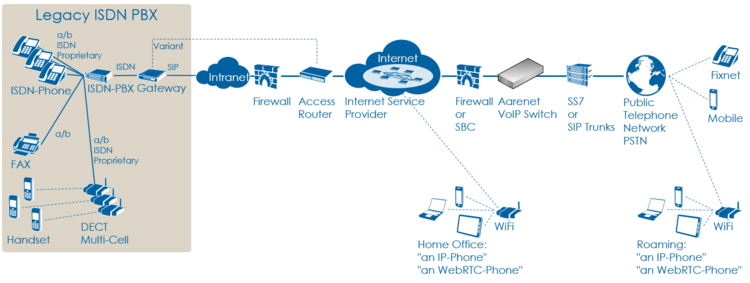
VoIP Setup: IP PBX
Characteristics:
- Company PBX
- The IP PBX is connected directly or via SBC to the VoIP Switch
- One or more telephone number ranges
- The telephone numbers are registered via a main number
Most common problems:
- Account or telephone numbers blocked on the VoIP switch
- Telephone number ranges not correctly ported to the telephony provider
- Telephone number ranges not completely configured on the VoIP Switch
- The company Firewall and/or SBC VoIP ALG interferes with the SIP signaling or needed IP ports are blocked.
- Internet access fails
- QoS problems for speech
Overview VoIP Setup:
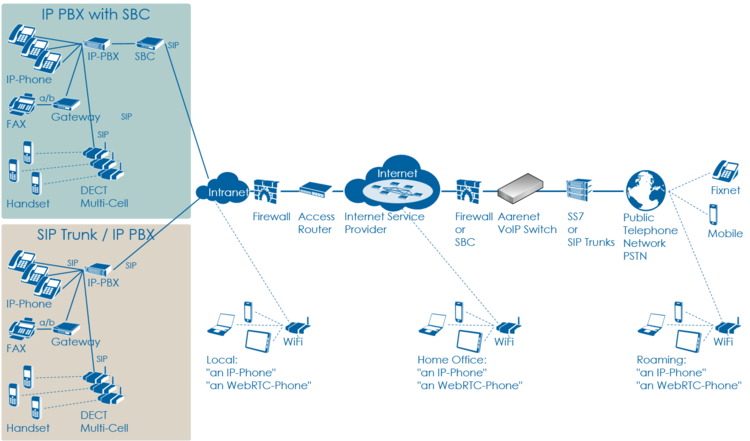
VoIP Setup: vPBX
Characteristics:
- Company PBX
- The IP Phones are connected directly to the VoIP Switch
- One or more telephone number ranges
Most common problems:
- Public account and/or public telephone numbers blocked on the VoIP switch
- Public telephone number ranges not correctly ported to the telephony provider
- Telephone number ranges not completely configured on the VoIP Switch
- Private account and/or private telephone numbers blocked on the VoIP switch
- Provisioning of the SIP devices out of the AdminCenter
- The company or home office Firewalls and/or SBCs VoIP policies or ALG interferes with the SIP signaling or needed IP ports are blocked.
- Company/home office Internet access fails
- QoS problems for speech, FAX, DECT
Overview VoIP Setup:
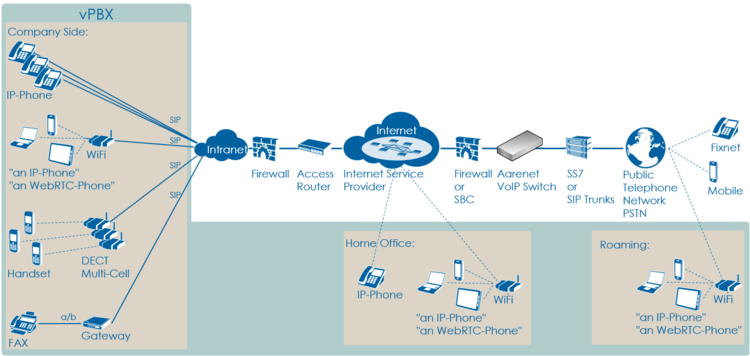
Step 4: Check the "Big Picture"
At this point the supporter should get aware if the problem is limited to this user or if it could be large scale problem within the VoIP System.
If the supporter suspects a large scale problem, due to a great amount of the same ore similar user complains then he should contact the telephony provider support or emergency organization.
If the supporter has enough privileges he can check:
- The VoIP Switch component status
- This will show if the VoIP Switch itself has a problem.
- The VoIP System monitor
- Here you can check if:
- The registrations dropped in a large scale
- The calls dropped in a large scale
- The IP connectivity somewhere in the VoIP system failed
- Here you can check if:
At any rate the supporter must inform the VoIP system administrator!
Step 5: Solve the Customer Problem
Solve "Device / Network / Configuration / Registration" Problems
This problem type covers the following erroneous conditions:
- The device doesn't start
- The device doesn't integrate into the IP network
- The device is not correctly configured
- The device doesn't register at the VoIP Switch
| Note |
If the device is connected to an IP-PBX then these problems must be solved with the responsible of the IP-PBX. |
Solve "Device Hardware & Firmware" Problem
1 Step: Is the device powered on, not defect?
| Customer | Internet ISP |
Telephony Provider | |
| Telephony | |||
| Data Transfer | |||
| Equipment | Check if the device correctly powered and shows basic activity?
Actions:
|
| Warning |
Defect power cables must be replaced! |
2 Step: Is the device connected to the IP network?
| Customer | Internet ISP |
Telephony Provider | |
| Telephony | |||
| Data Transfer | |||
| Equipment | Is the device correctly connected to the IP network?
Actions:
|
3 Step: Has the device a reasonable firmware loaded?
| Customer | Internet ISP |
Telephony Provider | |
| Telephony | |||
| Data Transfer | |||
| Equipment | Has the device a reasonable firmware loaded?
Actions:
|
Solve "Device Network" Problem
1 Step: Has the device an IP address and can access the Internet?
| Customer | Internet ISP |
Telephony Provider | |
| Telephony | |||
| Data Transfer | Has the device got an IP address?
Actions:
Actions:
|
||
| Equipment |
Solve "Registration" Problem
1 Step: Review the account and telephone number configuration
| Customer | Internet ISP |
Telephony Provider | |
| Telephony | Check via ConfigCenter:
Actions:
| ||
| Data Transfer | |||
| Equipment |
2 Step: Where REGISTER messages received from the device on the VoIP Switch?
| Customer | Internet ISP |
Telephony Provider | |
| Telephony | In the "Support Log" search for the device registration in the present and past time.
Actions:
| ||
| Data Transfer | |||
| Equipment |
Failed registrations due to disabled account or address:
|
2017-09-15-07:56:49.553 Registration failed, disabled account aan1-00093 tried to register number 0449980010 |
Actions:
- Check why the account is disabled and activate if allowed.
Failed registrations due to wrong SIP credentials:
|
2017-09-15-08:05:38.117 Registration failed, invalid credentials for account acc-01 |
Actions:
- The user must manually adjust the SIP credentials on the device
- The user must re-configure the device via AdminCenter
The device didn't refresh its registration:
|
2017-09-15-07:59:00.862 RegID989961 ended for 0987654321 ip=111.111.111.111:65398 ua=my-device v1.0 |
Actions:
- Order the user to check if the device is really on-line!
- Order the user to check if the device is defect? powered on? patch? IP address? → see below
For information a successful registration:
|
2017-09-15-07:59:30.383 RegID989965 started for 0987654321 ip=111.111.111.111:65398 ua=my-device v1.0 |
Hint:
The supporter might try to find REGISTER messages from the device in the "Trace" . This gives the certainty that the message was received by the VoIP switch. The supporter can filter for the telephone number.
If the IP address is needed then the customer must be able to tell or evaluate it, e.g.:
3 Step: Is the device correctly configured for registration??
| Customer | Internet ISP |
Telephony Provider | |
| Telephony | For a manually configured device, check that the device has the correct configuration for:
Actions:
Actions:
For a automatically via AdminCenter configured device check that:
Actions:
|
||
| Data Transfer | |||
| Equipment |
Solve "Connection" Problems
This problem type covers the following erroneous conditions:
- Incoming or outgoing calls are not working
- Wrong called number
- Call supervision
- User device not registered
- User device not correct configured
- SIP signaling in general
| Note |
If the device is connected to an IP-PBX then these problems must be solved with the responsible of the IP-PBX. |
1 Step: Review the account and telephone number configuration / registration?
| Customer | Internet ISP |
Telephony Provider | |
| Telephony | Do this check for the A and/or B telephone number if they are on-net numbers of the VoIP SWitch.
Check via ConfigCenter:
Actions:
| ||
| Data Transfer | |||
| Equipment |
Hint:
- If the device is not registered outgoing calls might be working but NO incoming call will work.
2 Step: Was the called number correctly transmitted to the peer?
| Customer | Internet ISP |
Telephony Provider | |
| Telephony | Check via ConfigCenter:
Actions:
| ||
| Data Transfer | |||
| Equipment |
3 Step: What is the reason of an interrupted connection?
| Customer | Internet ISP |
Telephony Provider | |
| Telephony | Search in the "Call Data" for the erroneous call:
Actions:
Actions:
Actions:
Actions: |
||
| Data Transfer | |||
| Equipment |
Solve "Quality of Service QoS" QoS-Problems
Introduction to QoS-Problems
| Note |
In most cases, QoS-problems can only be found and solved by means of an exclusion procedure.
|
The QoS-problem type covers the following erroneous conditions:
- No voice transmission in one or both directions from the beginning of the connection
- Bad voice quality during the connection
Naming and characteristics of QoS-problem:
- One/No-Way Connection:
- There is no speech transmission in one or both directions from beginning of the connection:
- Silence (Possible reason: Mostly due to no or blocked RTP data transmission)
- There is no speech transmission in one or both directions from beginning of the connection:
- Glitch Connection:
- There is speech transmission but it is disturbed:
- Crackle, clicking (Possible reason: small packet loss, jitter)
- Short interruption (Possible reason: bigger packet loss)
- Ouw-ing (Possible reason: jitter, transcoding)
- Echo (Possible reason: jitter, big delay)
- There is speech transmission but it is disturbed:
The source of the QoS-problems are all too often somewhere in the data transmission "D Data Transfer" layer (but sometimes they are surprisingly simple):
- The microphone or loadspeaker in the telephone handset defect
- Volume configuration in the telephone set wrong
- Telephone defect
- The company Intranet is not made ready for VoIP
- Any device in the "D - Data Transfer" layer
1st Step: Interview the User
1 Step: Interview the user carefully and identify the type of QoS-problem
Get all information from the user:
- Occurs the the QoS-problem with all peers or just with the given B peer?
- Hint:
- If the problem occurs only with the B peer then this is a strong indication that something is wrong on the B side!
- Is there no voice transmission, neither from A->B nor B->A?
- → Type of QoS-problem: "No-Way Connection"
- Is there voice transmission from A->B (B hears you) but none from B->A (you don't hear B)?
- → Type of QoS-problem: "One-Way Connection A->B"
- Is there voice transmission from B->A (you hear B) but none from A->B (B doesn't hear you)?
- → Type of QoS-problem: "One-Way Connection B->A"
- Are there during the connection crackle, clicking, short interruptions, uow-ing in the voice transmission for both sides?
- → Type of QoS-problem: "Glitch Connection"
- Are there during the connection crackle, clicking, short interruptions, uow-ing in the voice transmission from A->B?
- → Type of QoS-problem: "Glitch Connection A->B"
- Are there during the connection crackle, clicking, short interruptions, uow-ing in the voice transmission from B->A?
- → Type of QoS-problem: "Glitch Connection B->A"
- Uses the user an ISDN or DECT telephone behind an ISDN-PBX? Does the user have sharp clicking glitches in a regular or irregular interval? Do experience all users behind this ISDN-PBX this clicking?
- Remember :
- This points to a synchronization problem of the ISDN-PBX!
- Is one peer A or B a mobile user?
- Remember:
- Mobile networks often have QoS-problems on the wireless links between the base station and the mobile device!
Action:
- → Cross check the users information by checking the media transfer statistics of the affected connection, see "2 Step" below!
2nd Step: Localize the QoS-Problem
| Note |
It is very important that the supporter is aware of of the localization of the problem.
|
1 Step: Check the "Big Picture"
| Customer | Internet ISP |
Telephony Provider | |
| Telephony | |||
| Data Transfer | Check with the ISP where the user is connected to if there are outages in:
Actions:
|
Check with the ISP where the VoIP System is connected to if there are outages in:
Actions:
|
Check with the IT responsible of the IP network where the VoIP System is attached to:
Actions:
|
| Equipment |
2 Step: Identify the disturbed transmission direction from the VoIP Switch's view
This identification bases upon the VoIP System setting that all media streams are routed via the MediaServer of the VoIP Switch. The MediaServer collects statistic information about all media stream that are routed through it. These statistics can help to identify the source of the QoS-problem.
Search in the "Call Data" the CDR of the erroneous call:
- Set the "Call Data" filters:
- Insert at "Time" a reasonable time span where the erroneous call is to be expected.
- Set "Duration" to 00:00:00
- Insert at "Called Number" the called number
- Start the search and identify the CDR of the erroneous call in the list
- → If no CDR was found search for the "Calling Number"!
- Open the identified CDR
- Get the RTP statistics of this connection, click Button [ Media Trace ]
- If there are no data in the "Media Trace" contained then the media stream is not routed via the MediaServer of the VoIP Switch. See below how to force the routing via the MediaServer.
- Depending of the identified QoS-problem type analyze the RTP statistics detail, see below
If the media stream are not routed by default via MediaServer the supporter can force it for an account via the ConfigCenter:
-
 Menu "Account"
Menu "Account"
-
 Select the customers account
Select the customers account
-
-
 Tab "Advanced"
Tab "Advanced"
-
-
 Set "Use always MediaServer" to "Yes"
Set "Use always MediaServer" to "Yes"
-
| Note |
|
Localize "No-Way Connection" and Possible Actions
"No-Way Connection":
- No voice transmission, neither from A->B nor B->A
Knowhow background:
- May occur during commissioning of the customer connection for VoIP
- May occur when the telephony provider introduce now IP networks for new telephony users
- May occur when the Internet service provider or telephony provider modify the IP routing
- Customer firewall policies block IP range or UDP port range
- The peer devices negotiate not the same codec
- May occur when IP devices are defect
- User device defect
| Customer | Internet ISP |
Telephony Provider | |
| Telephony | |||
| Data Transfer | Assumption: The problem reporting user/customer shall be the A leg.
3rd: Check the "rtp data" records if the RTP transfer from and to the user/customer is not working:
| ||
| Equipment |
Localize "One-Way Connection A->B" and Possible Actions
"One-Way Connection A->B":
- B hears A but A doesn't hear B
Knowhow background:
- May occur during commissioning of the customer connection for VoIP
- May occur when the telephony provider introduce now IP networks for new telephony users
- May occur when the Internet service provider or telephony provider modify the IP routing
- Customer firewall policies block IP range or UDP port range
- The peer devices negotiate not the same codec
- May occur when IP devices are defect
- User device defect
| Customer | Internet ISP |
Telephony Provider | |
| Telephony | |||
| Data Transfer | Assumption: The problem reporting user/customer shall be the A leg.
1st: Check if the negotiated "codec" are correct for both peers.
3rd: Check the "rtp data" records if the RTP transfer from the PSTN is not working:
| ||
| Equipment |
Localize "One-Way Connection B->A" and Possible Actions
"One-Way Connection B->A":
- A hears B but B doesn't hear A
Knowhow background:
- May occur during commissioning of the customer connection for VoIP
- May occur when the telephony provider introduce now IP networks for new telephony users
- May occur when the Internet service provider or telephony provider modify the IP routing
- Customer firewall policies block IP range or UDP port range
- The peer devices negotiate not the same codec
- May occur when IP devices are defect
- User device defect
| Customer | Internet ISP |
Telephony Provider | |
| Telephony | |||
| Data Transfer | Assumption: The problem reporting user/customer shall be the A leg.
1st: Check if the negotiated "codec" are correct for both peers.
3rd: Check the "rtp data" records if the RTP transfer from the user is not working:
| ||
| Equipment |
Localize "Glitch Connection" and Possible Actions
"Glitch Connection":
- The voice transmission from A->B and B->A is disturbed
Knowhow background:
- May occur when the customers Intranet is not optimized for VoIP
- The peer devices negotiate not the same codec
- May occur when IP devices are defect
- User device defect
| Customer | Internet ISP |
Telephony Provider | |
| Telephony | |||
| Data Transfer | Assumption: The problem reporting user/customer shall be the A leg.
| ||
| Equipment |
Localize "Glitch Connection A->B" and Possible Actions
"Glitch Connection A->B":
- The voice transmission from A->B is disturbed. B claims to hear A with bad quality.
Knowhow background:
- May occur when the customers Intranet is not optimized for VoIP
- May occur when IP devices are defect
- User device defect
| Customer | Internet ISP |
Telephony Provider | |
| Telephony | |||
| Data Transfer | Assumption: The problem reporting user/customer shall be the A leg.
| ||
| Equipment |
Localize "Glitch Connection B->A" and Possible Actions
"Glitch Connection B->A":
- The voice transmission from B->A is disturbed. A claims to hear B with bad quality.
Knowhow background:
- May occur when the customers Intranet is not optimized for VoIP
- May occur when IP devices are defect
- User device defect
| Customer | Internet ISP |
Telephony Provider | |
| Telephony | |||
| Data Transfer | Assumption: The problem reporting user/customer shall be the A leg.
| ||
| Equipment |
Solve "Voice Glitches with ISDN-PBX" Problem
This problem type covers the following erroneous conditions:
- Bad speech quality in an ISDN-PBX environment
- Glitches in the voice transmission, it "clicks"
ISDN-PBX environment usually provide an excellent voice quality. In an VoIP environment this excellent voice quality can be only maintained if the ISDN-PBX can synchronize with high precision clock source.
1 Step: Check the ISDN reference clock
| Customer | Internet ISP |
Telephony Provider | |
| Telephony | |||
| Data Transfer | |||
| Equipment | Checks:
Actions:
|
Solve "Special Telephony" Problem
Solve "FAX Transmission" Problem
This problem type covers the following erroneous conditions:
- FAX transmission doesn't start
- FAX transmission is dropped
- The transmitted document is incomplete
| Note |
If the FAX is connected to an IP-PBX then FAX problems must be solved with the responsible of the IP-PBX. |
In a VoIP environment FAX no longer achieve the same degree of reliability as before in an analogue or ISDN one. The FAX reliability depends on various factors such as the type of device, device settings and the way the device is connected to the IP network. It depends also on the quality of the transmitter and receiver of the peer FAX devices. Getting all these factors together a transmission may not even start or dropped unexpectedly. The transmitted documents may be incomplete.
The users must expect increasing difficulties in the future, especially for international transmissions.
1 Step: Check the FAX device configuration
| Customer | Internet ISP |
Telephony Provider | |
| Telephony | |||
| Data Transfer | |||
| Equipment | Check:
Actions:
|
2 Step: Check the FAX transmission configuration of the gateway
| Customer | Internet ISP |
Telephony Provider | |
| Telephony | |||
| Data Transfer | |||
| Equipment | Depending on the quality of the IP network the supporter and/or administrator of the gateway can experiment with the FAX transmission protocol of the gateway device.
Checks:
Actions:
|
Solve "DECT Multi-Cell with ISDN-PBX" Problem
This problem type covers the following erroneous conditions:
- Hand over from cell to cell is not working
- Bad speech quality
| Note |
If the DECT Multi-Cell system is connected to an IP-PBX then DECT problems must be solved with the responsible of the IP-PBX. |
DECT-Multi-Cell systems connected to an ISDN-PBX which is working with in a VoIP environment experience special issues. Most issues are interconnected with accuracy of the synchronization clock of the ISDN-PBX. If this synchronization clock is not especially precise then the reference clock of the DECT-Multi-Cell system will have problems as described above.
1 Step: Check the ISDN reference clock
| Customer | Internet ISP |
Telephony Provider | |
| Telephony | |||
| Data Transfer | |||
| Equipment | Checks:
Actions:
|
© Aarenet Inc 2018
Version: 3.0
Author: Aarenet
Date: May 2017