Difference between revisions of "Support user level2"
| Line 71: | Line 71: | ||
# Record the customer's data and problem description: | # Record the customer's data and problem description: | ||
#* Get the customer data | #* Get the customer data | ||
| − | |||
#* Get the problem description from the customer | #* Get the problem description from the customer | ||
#: {{Picture_Help_Link | size=25 }} [[{{NAMESPACE}}:support_user_level2#SupportUserProblemIdentifying | Show me how ... ]] | #: {{Picture_Help_Link | size=25 }} [[{{NAMESPACE}}:support_user_level2#SupportUserProblemIdentifying | Show me how ... ]] | ||
| Line 82: | Line 81: | ||
#:* Consult the "Call Data" for the last connection attempts and connections longer than 2min | #:* Consult the "Call Data" for the last connection attempts and connections longer than 2min | ||
#: {{Picture_Help_Link | size=25 }} [[{{NAMESPACE}}:support_user_level2#SupportUserProblemCheckUserInput | Show me how ... ]] | #: {{Picture_Help_Link | size=25 }} [[{{NAMESPACE}}:support_user_level2#SupportUserProblemCheckUserInput | Show me how ... ]] | ||
| + | #: | ||
| + | # Evaluate the user's VoIP setup: | ||
| + | #* For questioning and analyzing the user's problem it is necessary that the supporter is aware of the VoIP setup of the user. | ||
| + | #: {{Picture_Help_Link | size=25 }} [[{{NAMESPACE}}:support_user_level2#SupportUserProblemAnalyzing | Show me how ... ]] | ||
#: | #: | ||
# Check the big picture: | # Check the big picture: | ||
| Line 94: | Line 97: | ||
# If you are not able to solve this problem then contact the provider support. Have ready all collected information and what you have done and found out until now. | # If you are not able to solve this problem then contact the provider support. Have ready all collected information and what you have done and found out until now. | ||
}} | }} | ||
| + | |||
| + | |||
| + | The supporter shall record the user information and the results of his own research: | ||
| + | [[file:support_user_problem_analyzing_e.png |750px|frameless|left|link=| Identifying the User Problem ]] | ||
| + | <br clear=all> | ||
| + | |||
| + | This information is most welcome if he needs the support of the provider and has to inform him about the case. | ||
| Line 99: | Line 109: | ||
{{ToTop | SupportUserProblemIdentifying }} <!------------------------------------------------------> | {{ToTop | SupportUserProblemIdentifying }} <!------------------------------------------------------> | ||
| − | = Record the Customer's Data and Problem Description = | + | = Step 1: Record the Customer's Data and Problem Description = |
| Line 109: | Line 119: | ||
:* Telephone number of the caller | :* Telephone number of the caller | ||
:* if applicable the company name | :* if applicable the company name | ||
| − | |||
| − | |||
| − | |||
| − | |||
| − | |||
| − | |||
| − | |||
| − | |||
| − | |||
| − | |||
| − | |||
| − | |||
| − | |||
| − | |||
| − | |||
| − | |||
| Line 143: | Line 137: | ||
{{ToTop | SupportUserProblemCheckUserInput }} <!--------------------------------------------------------> | {{ToTop | SupportUserProblemCheckUserInput }} <!--------------------------------------------------------> | ||
| − | = Cross Check the User Inputs = | + | = Step 2: Cross Check the User Inputs = |
With this cross check the supporter can validate the user information, gets an impression of the state of the account and will probably find the reason for the user problem... | With this cross check the supporter can validate the user information, gets an impression of the state of the account and will probably find the reason for the user problem... | ||
| Line 149: | Line 143: | ||
Via ConfigCenter check the users status and account configuration on the VoIP Switch: | Via ConfigCenter check the users status and account configuration on the VoIP Switch: | ||
| − | # Check the [[{{NAMESPACE}}:support_tools#SupportToolConfigCenterRegistration | telephone number registration ]] | + | # Check "Validity": |
| + | #: Check if the user account and its addresses are existing and "valid". | ||
| + | #: | ||
| + | # Check [[{{NAMESPACE}}:support_tools#SupportToolConfigCenterRegistration | the telephone number registration status. ]] | ||
#: If there is no registration you can proceed directly with {{Picture_Help_Link | size=25 }} [[#SupportUserProblemDeviceNetwork | The user device is not registered ... ]] | #: If there is no registration you can proceed directly with {{Picture_Help_Link | size=25 }} [[#SupportUserProblemDeviceNetwork | The user device is not registered ... ]] | ||
#: | #: | ||
| Line 167: | Line 164: | ||
| − | {{ToTop | | + | {{ToTop | SupportUserProblemAnalyzingVoipSetup }} <!-----------------------------------------------> |
| − | = | + | = Step 3: Evaluate the User's VoIP Setup = |
| − | + | For questioning and analyzing the user's problem it is necessary that the supporter is aware of the VoIP setup of the user. | |
| − | + | The experienced supporter knows of the user's VoIP setup after the [[#SupportUserProblemCheckUserInput | cross check ]]. If not here the supporter finds the most implemented VoIP setup's. | |
| − | |||
| − | |||
| − | |||
| − | |||
| − | |||
| − | |||
| − | |||
| − | |||
| − | |||
| − | |||
| − | |||
| − | |||
| − | |||
| − | |||
| − | |||
| − | |||
| − | |||
| − | |||
| − | |||
| + | {{ToTop | SupportUserProblemAnalyzingVoipSetupResidential }} <!------------------------------------> | ||
| + | == VoIP Setup: Residential == | ||
| + | Characteristics:<br> | ||
| + | :* Private household | ||
| + | :* Single or few telephone number | ||
| + | :* Each telephone number registers individually | ||
| + | Most common problems:<br> | ||
| + | :* Account or telephone number blocked on the VoIP switch | ||
| + | :* Telephone number not correctly ported to the telephony provider | ||
| + | :* Telephone not correctly configured | ||
| + | :* Telephone, cables defect | ||
| + | :* Internet access fails | ||
| + | Overview VoIP Setup:<br> | ||
| + | [[file:support_analyzing_voip_setup_scenario_residential_e.png |750px|frameless|left|link=| Overview VoIP Setup "Residential" ]] | ||
| + | <br clear=all> | ||
| + | {{ToTop | SupportUserProblemAnalyzingVoipSetupIsdnLegacyPbx }} <!----------------------------------> | ||
| + | == VoIP Setup: Legacy ISDN PBX == | ||
| + | Characteristics:<br> | ||
| + | :* Company PBX | ||
| + | :* The ISDN PBX is connected via BRI or PRI to an ISDN-SIP Gateway | ||
| + | :* One or more telephone number ranges | ||
| + | :* The telephone numbers are registered via a main number | ||
| + | :* The telephone number of incoming calls are signaled with only a few digits | ||
| + | Most common problems:<br> | ||
| + | :* Account or telephone numbers blocked on the VoIP switch | ||
| + | :* Telephone number ranges not correctly ported to the telephony provider | ||
| + | :* Wrong incoming telephone number signaling | ||
| + | :* Internet access fails | ||
| + | :* The company Firewall VoIP ALG interferes with the SIP signaling or needed IP ports are blocked. | ||
| + | :* QoS problems for speech, Fax, DECT | ||
| + | Overview VoIP Setup:<br> | ||
| + | [[file:support_analyzing_voip_setup_scenario_business_legacy_pbx_e.png |750px|frameless|left|link=| Overview VoIP Setup "Legacy ISDN PBX" ]] | ||
| + | <br clear=all> | ||
| + | {{ToTop | SupportUserProblemAnalyzingVoipSetupIpPbx }} <!------------------------------------------> | ||
| + | == VoIP Setup: IP PBX == | ||
| + | Characteristics:<br> | ||
| + | :* Company PBX | ||
| + | :* The IP PBX is connected directly or via SBC to the VoIP Switch | ||
| + | :* One or more telephone number ranges | ||
| + | :* The telephone numbers are registered via a main number | ||
| + | Most common problems:<br> | ||
| + | :* Account or telephone numbers blocked on the VoIP switch | ||
| + | :* Telephone number ranges not correctly ported to the telephony provider | ||
| + | :* The company Firewall and/or SBC VoIP ALG interferes with the SIP signaling or needed IP ports are blocked. | ||
| + | :* Internet access fails | ||
| + | :* QoS problems for speech | ||
| − | + | Overview VoIP Setup:<br> | |
| − | + | [[file:support_analyzing_voip_setup_scenario_business_ip_pbx_e.png |750px|frameless|left|link=| Overview VoIP Setup "IP PBX" ]] | |
| − | |||
| − | |||
| − | |||
| − | |||
| − | [[file: | ||
<br clear=all> | <br clear=all> | ||
| − | |||
| + | {{ToTop | SupportUserProblemAnalyzingVoipSetupIsdnVPbx }} <!----------------------------------> | ||
| + | == VoIP Setup: vPBX == | ||
| + | Characteristics:<br> | ||
| + | :* Company PBX | ||
| + | :* The IP Phones are connected directly to the VoIP Switch | ||
| + | :* One or more telephone number ranges | ||
| − | |||
| − | |||
| + | Most common problems:<br> | ||
| + | :* Public account and/or public telephone numbers blocked on the VoIP switch | ||
| + | :* Public telephone number ranges not correctly ported to the telephony provider | ||
| + | :* Private account and/or private telephone numbers blocked on the VoIP switch | ||
| + | :* Provisioning of the SIP devices out of the AdminCenter | ||
| + | :* The company or home office Firewalls and/or SBCs VoIP policies or ALG interferes with the SIP signaling or needed IP ports are blocked. | ||
| + | :* Company/home office Internet access fails | ||
| + | :* QoS problems for speech, FAX, DECT | ||
| − | + | Overview VoIP Setup:<br> | |
| − | + | [[file:support_analyzing_voip_setup_scenario_vpbx_e.png |750px|frameless|left|link=| Overview VoIP Setup "vPBX" ]] | |
| − | [[file: | ||
<br clear=all> | <br clear=all> | ||
| Line 241: | Line 270: | ||
| + | {{ToTop | SupportUserProblemBigPicture }} <!--------------------------------------------------------> | ||
| + | = Step 4: Check the Big Picture = | ||
| + | At this point the supporter should get aware if the problem is limited to this user or if it could be large scale problem within the VoIP System. | ||
| + | If the supporter suspects a large scale problem, due to a great amount of the same ore similar user complains then he should contact the telephony provider support or emergency organization. | ||
| + | If the supporter has enough privileges he can check: | ||
| + | # The [[{{NAMESPACE}}:support_tools#SupportToolConfigCenterComponent | VoIP Switch component status ]] | ||
| + | #: This will show if the VoIP Switch itself hat a problem. | ||
| + | #: | ||
| + | # The [[{{NAMESPACE}}:support_monitor | VoIP System monitor ]] | ||
| + | #: Here you can check if: | ||
| + | #:* The registrations dropped in a large scale | ||
| + | #:* The calls dropped in a large scale | ||
| + | #:* The IP connectivity somewhere in the VoIP system failled | ||
| − | + | At any rate the supporter '''must inform''' the VoIP system administrator! | |
| − | |||
| − | |||
| − | |||
| − | |||
| − | |||
| − | |||
| Line 259: | Line 295: | ||
<!-- PAGE BREAK --> <!-- PDF Creation Directive ---------------------------------------------------> | <!-- PAGE BREAK --> <!-- PDF Creation Directive ---------------------------------------------------> | ||
{{ToTop | SupportUserProblemSolve }} <!------------------------------------------------------------> | {{ToTop | SupportUserProblemSolve }} <!------------------------------------------------------------> | ||
| − | = | + | = Step 5: Solve the Customer Problem = |
| Line 265: | Line 301: | ||
{{ToTop | SupportUserProblemDeviceNetwork }} <!-----------------------------------------------------> | {{ToTop | SupportUserProblemDeviceNetwork }} <!-----------------------------------------------------> | ||
| − | == Solve | + | == Solve "Device / Network / Configuration / Registration" Problems == |
This problem type covers the following erroneous conditions: | This problem type covers the following erroneous conditions: | ||
| Line 281: | Line 317: | ||
| t3= | | t3= | ||
Check via ConfigCenter: | Check via ConfigCenter: | ||
| − | :* Does the | + | :* Does the user account exist and is it "valid"? |
| − | :* | + | :* Does the telephone number exist and is it "valid"? |
| − | + | ||
Actions:<br> | Actions:<br> | ||
| − | :: → Check why the account, telephone number doesn't exist or is disabled | + | :: → Check why the account, telephone number doesn't exist or is disabled |
| + | ::: → activate them if allowed. | ||
: | : | ||
}} | }} | ||
| Line 332: | Line 369: | ||
}} | }} | ||
Actions:<br> | Actions:<br> | ||
| − | :* | + | :* Order the user to check if the device is really on-line! |
| + | :* Order the user to check if the device is defect? powered on? patch? IP address? → see below | ||
| Line 354: | Line 392: | ||
|width1=725 | width2=75 | width3=75 <!--max 875--> | |width1=725 | width2=75 | width3=75 <!--max 875--> | ||
| t1= | | t1= | ||
| − | + | For a manually configured device, check that the device has the correct configuration for: | |
:* Telephone number | :* Telephone number | ||
:* SIP credentials | :* SIP credentials | ||
:* VoIP Switch domain configuration | :* VoIP Switch domain configuration | ||
Actions:<br> | Actions:<br> | ||
| − | :: → The user must manually adjust the SIP credentials | + | :: → The user must manually check the device configuration and if needed adjust its configuration of the telephone number, SIP credentials and VoIP Switch domain for registration |
| − | :: → | + | |
| + | |||
| + | For a automatically via AdminCenter configured device check that: | ||
| + | :* the selected device type in the AdminCenter is identical to the physical one. | ||
| + | Actions:<br> | ||
| + | :: → If not the same type then the user must re-configure the device via AdminCenter | ||
| + | |||
| + | For a automatically via AdminCenter configured device check that: | ||
| + | :* the user device has [[{{NAMESPACE}}:admincenter_subsc_phones#PageDiversionEntity | downloaded its configuration. ]] | ||
| + | Actions:<br> | ||
| + | :: → If the configuration is not downloaded then it must be checked if the device: | ||
| + | :::* has got an IP address in the local IP network | ||
| + | :::* has access to the Internet | ||
| + | :::* has access to the configuration download of the Telephony Provider.<br> | ||
| + | :::: By default this is the IP address of the VoIP Switch domain and uses the protocol HTTPS on TCP port 443. Check with the Telephone provider or via ConfigCenter > Menu "System" > "Zone Profiles" | ||
| + | :: → The user must check if the Firewall, SBC or Access Router doesn't block HTTPS traffic to and from the configuration download of the Telephony Provider | ||
: | : | ||
}} | }} | ||
| Line 388: | Line 441: | ||
| − | + | {{Support_3x3 | |
| + | |width1=725 | width2=75 | width3=75 <!--max 875--> | ||
| + | | e1= | ||
Is the device correctly connected to the IP network? | Is the device correctly connected to the IP network? | ||
:* Are there LED flashing or glow next to the network plug on the device or at the peer device (access router, IP switch)? | :* Are there LED flashing or glow next to the network plug on the device or at the peer device (access router, IP switch)? | ||
| Line 395: | Line 450: | ||
:: → replace the patch cable | :: → replace the patch cable | ||
:: → plug in the patch cable at a different port at the peer device (access router, IP switch) | :: → plug in the patch cable at a different port at the peer device (access router, IP switch) | ||
| − | + | : | |
| + | }} | ||
| Line 473: | Line 529: | ||
# Open the identified CDR and get the trace of the call, click the {{Dialog_Button | Trace }} | # Open the identified CDR and get the trace of the call, click the {{Dialog_Button | Trace }} | ||
# Check if the called number in the "TO-Header" in all INVITE messages is correct: | # Check if the called number in the "TO-Header" in all INVITE messages is correct: | ||
| − | #* Is the called number correct? | + | #* Is the called number correct? |
#*: Often the users don't dial all digits or wrong digits or the configured number on a direct call key is incorrect. | #*: Often the users don't dial all digits or wrong digits or the configured number on a direct call key is incorrect. | ||
#* If the number is dialed correctly then it can be that the destination is not reachable. | #* If the number is dialed correctly then it can be that the destination is not reachable. | ||
| Line 516: | Line 572: | ||
#** Open the "Trace" of the connection and check if the connection was released due to not answered INFO messages that were sent from the VoIP Switch toward the peers. If activated the INFO's are sent usually every 120sec. | #** Open the "Trace" of the connection and check if the connection was released due to not answered INFO messages that were sent from the VoIP Switch toward the peers. If activated the INFO's are sent usually every 120sec. | ||
Actions:<br> | Actions:<br> | ||
| − | :: → Inform the user that his device did not restart the Session Timer or did not answered INFO messages. The user must inspect the device configuration. Or the | + | :: → Inform the user that his device did not restart the Session Timer or did not answered INFO messages. The user must inspect the device configuration. Or the |
| Line 523: | Line 579: | ||
#* Variant 3: Missing RTP packets between the peers: | #* Variant 3: Missing RTP packets between the peers: | ||
| − | #** | + | #** |
| Line 532: | Line 588: | ||
Actions:<br> | Actions:<br> | ||
:: → Inform the user about the release reason, e.g. his own device or the peer device released the call regularly (but probably nor expected). | :: → Inform the user about the release reason, e.g. his own device or the peer device released the call regularly (but probably nor expected). | ||
| − | :: → Inform the user that his device did not restart the Session Timer or did not answered INFO messages. The user must inspect the device configuration. Or the | + | :: → Inform the user that his device did not restart the Session Timer or did not answered INFO messages. The user must inspect the device configuration. Or the |
| + | |||
| − | |||
: | : | ||
}} | }} | ||
Revision as of 15:25, 19 September 2017
| Note | The features and/or parameters listed in this article may not be available from your telephone service provider. |
|
|
|
|
|
Introduction
The supporter finds here instructions how to handle a user's level 2 telephony problems:
- Best Practice for Handling an User Problem
- Record the Customer's Data and Problem Description
- Analyzing the Customer Problem
- Solving the Customer Problem
Contents
Introduction Support Level 2
The level 2 support is the first instance where the user's telephony problems are handled that a user cannot solve himself. Additionally the level 2 supporter must be able to detect if the user problem is a "single" problem or if there is a large scale problem, that produces the same problem for multiple customers, e.g. data transfer problems in the Internet so that no VoIP call signaling is possible.
The level 2 supporter must be aware of the complexity of a VoIP system and the multitude of telephony solutions on the user side. Further he needs an understanding of:
- IP networking
- VoIP protocols SIP for signaling, SDP and RTP for speech transmission.
Overview of a VoIP system and the multitude of user telephony solutions:
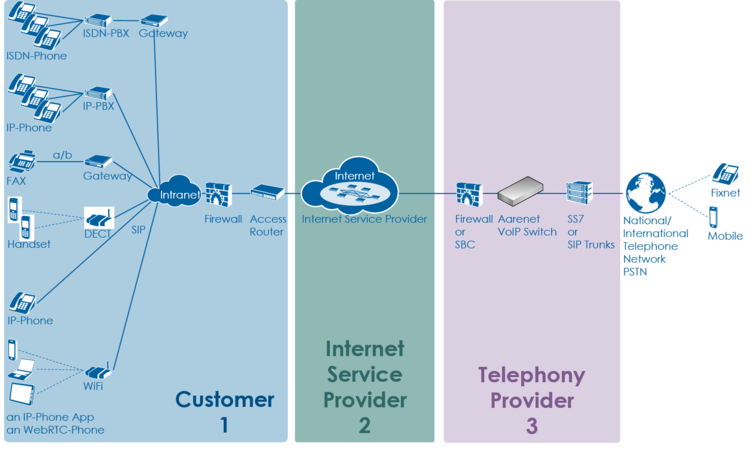
The level 2 supporter faces problems with the following layers:
- Equipment
- IP data transfer
- Telephony service
And each of this layer can be located into the following raw areas:
- Customer/User site
- Internet Service Provider ISP
- Telephony Provider
This layer and dividing into areas produces a "3x3 Support Matrix":
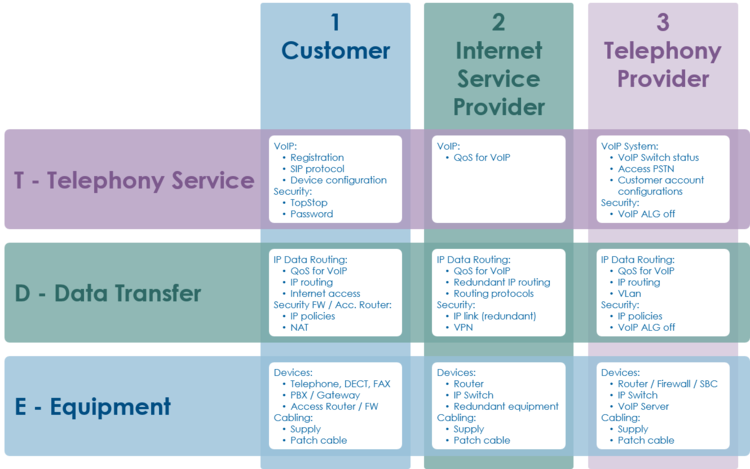
Within this "3x3 Support Matrix" the supporter can:
- advice the customer what to do when the problem is located in the nodes 1-T, 1-D and 1-E
- check the customer configurations on the VoIP Switch, node 3-T, and, if he has operator rights, adjust configurations.
For the other cases the level 2 supporter must be able to identify if:
- the user must contact his ISP, due to possible Internet access problems
- the VoIP System administrator must be involved, due to possible telephony service problems
- Hint:
- These cases indicate mostly large scale problems within the VoIP system!
Best Practice for Handling an User Problem
| Best Practice |
|
The supporter shall record the user information and the results of his own research:
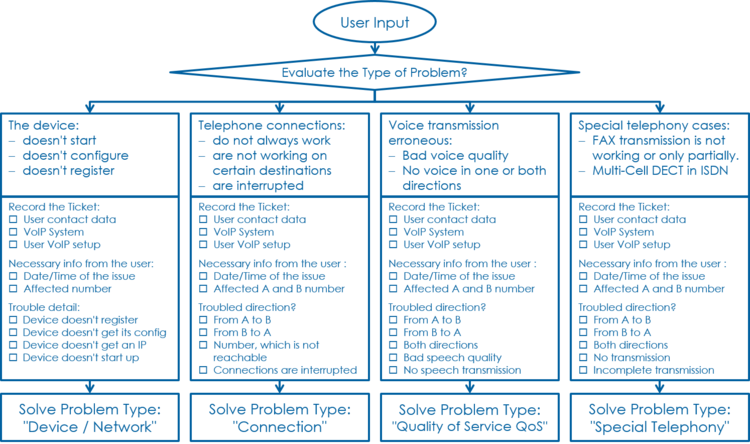
This information is most welcome if he needs the support of the provider and has to inform him about the case.
Step 1: Record the Customer's Data and Problem Description
Get the Customer's Data
From the customer get:
- Name of the caller
- Telephone number of the caller
- if applicable the company name
Note the Customer's Problem Description
From the customer get:
- Date and time of the issue
- The involved telephone numbers
- The problem description
If the customer doesn't know then identify via the ConfigCenter the telephone number and its associated account.
Step 2: Cross Check the User Inputs
With this cross check the supporter can validate the user information, gets an impression of the state of the account and will probably find the reason for the user problem...
Via ConfigCenter check the users status and account configuration on the VoIP Switch:
- Check "Validity":
- Check if the user account and its addresses are existing and "valid".
- Check the telephone number registration status.
- If there is no registration you can proceed directly with
 The user device is not registered ...
The user device is not registered ...
- If there is no registration you can proceed directly with
- Check "TopStop":
- Check if a TopStop in the account or address prevents the user from doing outgoing calls.
- Check "RuleSet":
- Check if a RuleSet in the account or address prevents the user from doing outgoing or receiving calls.
- Check "Call Forwards" or "Call Rejecting":
- Check if a "Call Forwards" or "Call Rejecting" in the account prevents the user from doing outgoing or receiving calls.
- Check "Call Data":
- Consult the "Call Data" for the last connection attempts and connections longer than 2min of the user.
Step 3: Evaluate the User's VoIP Setup
For questioning and analyzing the user's problem it is necessary that the supporter is aware of the VoIP setup of the user.
The experienced supporter knows of the user's VoIP setup after the cross check . If not here the supporter finds the most implemented VoIP setup's.
VoIP Setup: Residential
Characteristics:
- Private household
- Single or few telephone number
- Each telephone number registers individually
Most common problems:
- Account or telephone number blocked on the VoIP switch
- Telephone number not correctly ported to the telephony provider
- Telephone not correctly configured
- Telephone, cables defect
- Internet access fails
Overview VoIP Setup:
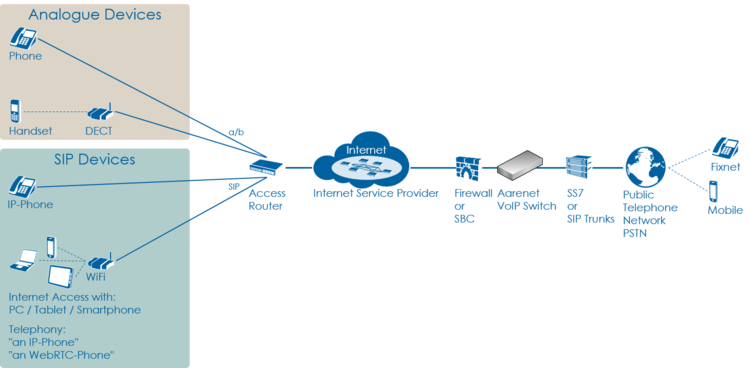
VoIP Setup: Legacy ISDN PBX
Characteristics:
- Company PBX
- The ISDN PBX is connected via BRI or PRI to an ISDN-SIP Gateway
- One or more telephone number ranges
- The telephone numbers are registered via a main number
- The telephone number of incoming calls are signaled with only a few digits
Most common problems:
- Account or telephone numbers blocked on the VoIP switch
- Telephone number ranges not correctly ported to the telephony provider
- Wrong incoming telephone number signaling
- Internet access fails
- The company Firewall VoIP ALG interferes with the SIP signaling or needed IP ports are blocked.
- QoS problems for speech, Fax, DECT
Overview VoIP Setup:
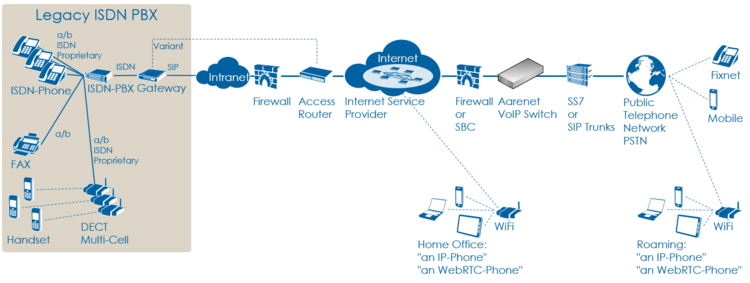
VoIP Setup: IP PBX
Characteristics:
- Company PBX
- The IP PBX is connected directly or via SBC to the VoIP Switch
- One or more telephone number ranges
- The telephone numbers are registered via a main number
Most common problems:
- Account or telephone numbers blocked on the VoIP switch
- Telephone number ranges not correctly ported to the telephony provider
- The company Firewall and/or SBC VoIP ALG interferes with the SIP signaling or needed IP ports are blocked.
- Internet access fails
- QoS problems for speech
Overview VoIP Setup:
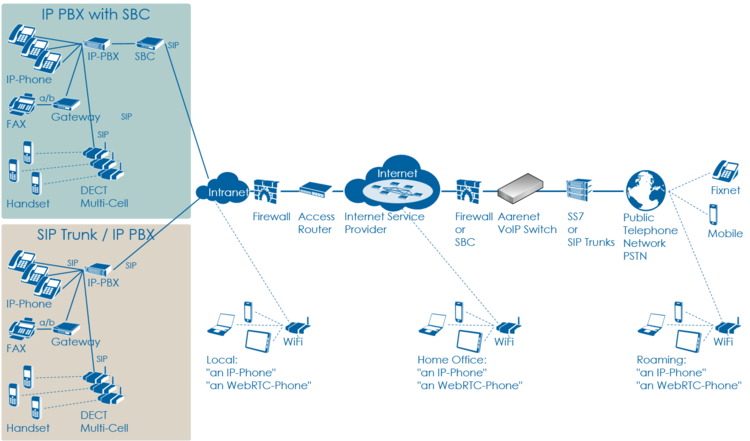
VoIP Setup: vPBX
Characteristics:
- Company PBX
- The IP Phones are connected directly to the VoIP Switch
- One or more telephone number ranges
Most common problems:
- Public account and/or public telephone numbers blocked on the VoIP switch
- Public telephone number ranges not correctly ported to the telephony provider
- Private account and/or private telephone numbers blocked on the VoIP switch
- Provisioning of the SIP devices out of the AdminCenter
- The company or home office Firewalls and/or SBCs VoIP policies or ALG interferes with the SIP signaling or needed IP ports are blocked.
- Company/home office Internet access fails
- QoS problems for speech, FAX, DECT
Overview VoIP Setup:
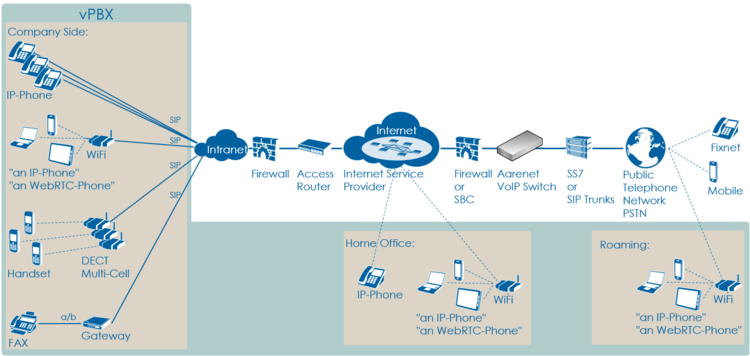
Step 4: Check the Big Picture
At this point the supporter should get aware if the problem is limited to this user or if it could be large scale problem within the VoIP System.
If the supporter suspects a large scale problem, due to a great amount of the same ore similar user complains then he should contact the telephony provider support or emergency organization.
If the supporter has enough privileges he can check:
- The VoIP Switch component status
- This will show if the VoIP Switch itself hat a problem.
- The VoIP System monitor
- Here you can check if:
- The registrations dropped in a large scale
- The calls dropped in a large scale
- The IP connectivity somewhere in the VoIP system failled
- Here you can check if:
At any rate the supporter must inform the VoIP system administrator!
Step 5: Solve the Customer Problem
Solve "Device / Network / Configuration / Registration" Problems
This problem type covers the following erroneous conditions:
- The device doesn't start
- The device doesn't integrate into the IP network
- The device is not correctly configured
- The device doesn't register at the VoIP Switch
1 Check: Review the account and telephone number configuration
| Customer | Internet ISP |
Telephony Provider | |
| Telephony | Check via ConfigCenter:
Actions:
| ||
| Data Transfer | |||
| Equipment |
2 Check: Where REGISTER messages received from the device on the VoIP Switch?
| Customer | Internet ISP |
Telephony Provider | |
| Telephony | In the "Support Log" search for the device registration in the present and past time.
| ||
| Data Transfer | |||
| Equipment |
Failed registrations due to disabled account or address:
|
2017-09-15-07:56:49.553 Registration failed, disabled account aan1-00093 tried to register number 0449980010 |
Actions:
- Check why the account is disabled and activate if allowed.
Failed registrations due to wrong SIP credentials:
|
2017-09-15-08:05:38.117 Registration failed, invalid credentials for account acc-01 |
Actions:
- The user must manually adjust the SIP credentials on the device
- The user must re-configure the device via AdminCenter
The device didn't refresh its registration:
|
2017-09-15-07:59:00.862 RegID989961 ended for 0987654321 ip=111.111.111.111:65398 ua=my-device v1.0 |
Actions:
- Order the user to check if the device is really on-line!
- Order the user to check if the device is defect? powered on? patch? IP address? → see below
For information a successful registration:
|
2017-09-15-07:59:30.383 RegID989965 started for 0987654321 ip=111.111.111.111:65398 ua=my-device v1.0 |
Hint:
The supporter might try to find REGISTER messages from the device in the "Trace" . This gives the certainty that the message was received by the VoIP switch. The supporter can filter for the telephone number.
If the IP address is needed then the customer must be able to tell or evaluate it, e.g.:
3 Check: Is the device correctly configured for registration?
| Customer | Internet ISP |
Telephony Provider | |
| Telephony | For a manually configured device, check that the device has the correct configuration for:
Actions:
Actions:
For a automatically via AdminCenter configured device check that:
Actions:
|
||
| Data Transfer | |||
| Equipment |
4 Check: Is the device powered on, not defect and connected to the IP network?
| Customer | Internet ISP |
Telephony Provider | |
| Telephony | |||
| Data Transfer | |||
| Equipment | Check if the device correctly powered and shows basic activity?
Actions:
|
| Warning |
Defect power cables must be replaced! |
| Customer | Internet ISP |
Telephony Provider | |
| Telephony | |||
| Data Transfer | |||
| Equipment | Is the device correctly connected to the IP network?
Actions:
|
5 Check: Has the device an IP address and can access the Internet?
| Customer | Internet ISP |
Telephony Provider | |
| Telephony | |||
| Data Transfer | Has the device got an IP address?
Actions:
|
||
| Equipment |
Hint:
In the wake of this problem type a firmware upgrade of the device has to be considered too.
Solve Problem: Telephone Connections
This problem type covers the following erroneous conditions:
- Incoming or outgoing calls are not working
- Wrong called number
- Call supervision
- User device not registered
- User device not correct configured
- SIP signaling in general
1 Check: Review the account and telephone number configuration / registration
| Customer | Internet ISP |
Telephony Provider | |
| Telephony | Do this check for the A and/or B telephone number if they are on-net numbers of the VoIP SWitch.
Check via ConfigCenter:
Actions:
| ||
| Data Transfer | |||
| Equipment |
Hint:
- If the device is not registered outgoing calls might be working but NO incoming call will work.
2 Check: Was the called number correctly transmitted to the peer?
| Customer | Internet ISP |
Telephony Provider | |
| Telephony | Check via ConfigCenter:
Actions:
| ||
| Data Transfer | |||
| Equipment |
3 Check: What is the reason of an interrupted connection?
| Customer | Internet ISP |
Telephony Provider | |
| Telephony | Search in the "Call Data" for the erroneous call:
Actions:
Actions:
|
||
| Data Transfer | |||
| Equipment |
Solve Problem: Disturbed Speech Transmission
Instruction how to solve disturbed speech transmission, e.g.:
- Short interruptions during the connection
- No transmission in one direction from the beginning of the connection
- No transmission in both directions from the beginning of the connection
Solve Problem: Disturbed FAX Transmission
Instruction how to solve interrupted FAX transmission, e.g.:
- Fax transmission doesn't start
- Not all pages are transmitted
Solve Problem: DECT Multi-Cell Handsets are not Working
Instruction how to solve problems with DECT Multi-Cell handsets, e.g.:
- Hand over from cell to cell not working
- Bad speech quality
© Aarenet Inc 2018
Version: 3.0
Author: Aarenet
Date: May 2017