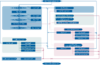Difference between revisions of "Admincenter subsc announcement ivr"
| Line 322: | Line 322: | ||
'''Proceeding:'''<br> | '''Proceeding:'''<br> | ||
| − | # The text must be recorded with an external device and stored in an audio file. The audio file must | + | # The text must be recorded with an external device and stored in an audio file. |
| − | #: | + | #: The audio file must meet the following requirements: |
| − | + | #:* WAV- (8kHz, 16bit PCM-encoded) or MP3-formated | |
| − | + | #:* Max. size 1MByte (from V6.10: 2MByte) | |
| − | # | + | # For [[#AnnoncementText | "Announcement text"]] click on {{Dialog_Button | Play/Modify ...}}. It opens a dialog where the text can be loaded and listened to. |
#: | #: | ||
# Click on the {{Dialog_Button | "+ Replace ..."}}, find and select the audio file in the opening file browser. After selection, the file is loaded immediately. To listen to the text, click {{Dialog_Button | > }}. | # Click on the {{Dialog_Button | "+ Replace ..."}}, find and select the audio file in the opening file browser. After selection, the file is loaded immediately. To listen to the text, click {{Dialog_Button | > }}. | ||
| Line 337: | Line 337: | ||
==== Loading the Announcement Text via Telephone ==== | ==== Loading the Announcement Text via Telephone ==== | ||
| − | Here the announcement text is directly recorded via a telephone (similar to the [[{{NAMESPACE}}:admincenter_subsc_voicemail_box | VoiceMail Box). | + | Here the announcement text is directly recorded via a telephone (similar to the [[{{NAMESPACE}}:admincenter_subsc_voicemail_box | VoiceMail Box]]). |
'''Proceeding:'''<br> | '''Proceeding:'''<br> | ||
Latest revision as of 15:23, 26 March 2018
| Note | The features and/or parameters listed in this article may not be available from your telephone service provider. |
|
|
|
|
|
De Fr En |
Introduction
Announcements and its Interactive Voice Response IVR features extends the call distributions with the possibility of:
- To play a courtesy welcome text
- To play an announcement with instructions for the caller how to proceed.
- Provide waiting music
- Periodically repeat an announcement text
- Expecting interactions with the user for more specific call forwarding:
- Start a call to any type telephone number
- Forward to a next announcement
- etc.
Specific actions can be taken, when a user is not providing any input, a destination is not responding or is not reachable:
- Start a call to any type telephone number
- Forward to a next announcement
- Restart the announcement
- Terminate the call
- Wait until free
Contents
- 1 The Announcement
- 2 Examples of Announcements
- 3 Configuration
- 3.1 Where to Configure this Feature
- 3.2 Creating, Modifying and Deleting an Announcement
- 3.3 Configuration of an Announcement
- 3.3.1 Defining the Name
- 3.3.2 Loading the Announcement Text
- 3.3.3 Immediately Call Forward to the Destination
- 3.3.4 Play Music during Waiting
- 3.3.5 Play Text Periodically
- 3.3.6 Automatic Action if No Response
- 3.3.7 Automatic Action, if the Destination is not Reachable
- 3.3.8 Actions due to Caller Inputs IVR
- 3.4 Parameter Configuration
The Announcement
Characteristics of an Announcement
An "announcement" is used to receive an incoming call automatically and to play back an information to the caller. Thereafter, the call is forwarded, or a response from the caller is waited for and continued according to the answer.
An announcement is invoked by a call forwarding or call distribution as a destination.
The implementation of the "announcement" feature does not contain pre-built modules of possible scenarios. It offers "atomic" blocks, with which a desired scenario can be realized.
The following overview explains the possibilities of an announcement:
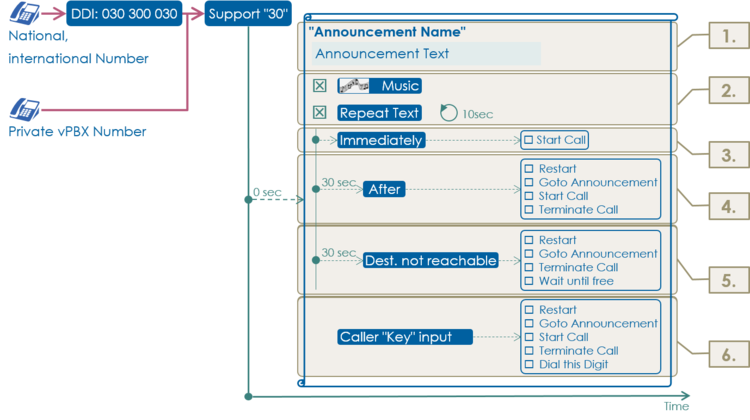
1. Name and Text of the Announcement
- The announcement can have any name.
- The loading of the announcement text is done either by uploading an audio file or directly by recording via telephone.
2. Waiting Music and Text Repeated Periodically
- The caller can be played a waiting music .
- The caller can be played a periodically repeated text, e.g. every 10sec "Please wait ...".
- If the music and a periodic text are activated at the same time, the periodic text interrupts the music while the text is being played then the music continues.
3. Immediate Forwarding
- The incoming call is forwarded [#FeatureAnnouncementConfiguationImmediately | immediately to a new destination]]. The text is not played!
- The text of this announcement is not automatically played in this state. If desired, this can be done with a periodic text or with an previous simple announcement.
4. Timeout if no Answer
- The timeout "After" allows to react when the caller does not answer when prompted or no destination answers the call. A possible action after expiration of the timeout can be:
- Repeat this announcement
- Forward to another announcement
- Forward to a new telephone number
- Cancel the connection
- This timeout action can prevent that:
- The caller does not wait unnecessarily when nothing happens.
- The system-wide maximum call time stops this call.
5. Timeout when the Destination is not Reachable
- This timeout "Destination is not Reachable" allows to react when all destinations are busy or no callee wants to accept the call. A possible action after expiration of the timeout can be:
- Repeat this announcement
- Forward to another announcement
- Cancel the connection
- Wait until a destination becomes free
- This timeout action can prevent that:
- The caller does not wait unnecessarily when no destination is reachable.
- The system-wide maximum call time stops this call.
6. Caller Response
- If the caller is prompted in the text to provide a response by entering a key in order to make a selection or to call up an action, the announcement can call the following actions:
- Repeat this announcement
- Forward to another announcement
- Forward to a new telephone numberr
- Cancel the connection
- Receive a digit.
- The received digit is stored in a buffer. The digits in this buffer are interpreted as a telephone number to be dialed . The dialing starts automatically after a timeout of a few seconds.
| Best Practice |
|
Statuses and Schematic Work Flow of an Announcement
Simplified overview of the statuses and the work flow of an announcement with interactive user guidance IVR:
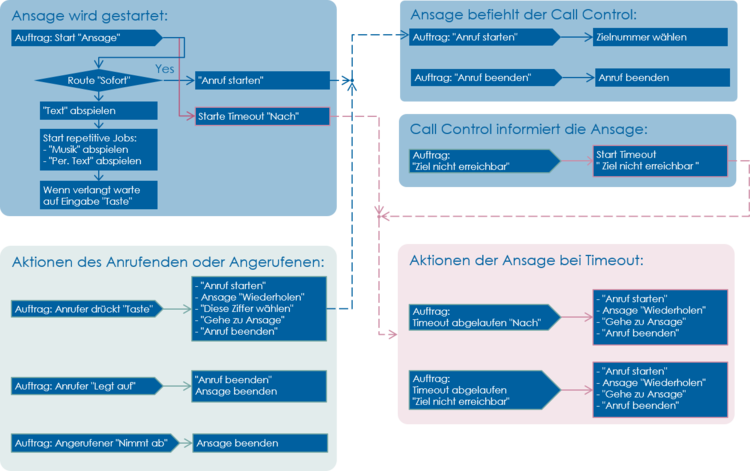
Examples of Announcements
Information for the Caller
Goal of the call distribution:
- Only the announcement text is played to the caller.
- The same announcement text is repeated every 20 seconds.
- The connection is automatically terminated after 2 minutes.
Scheme:
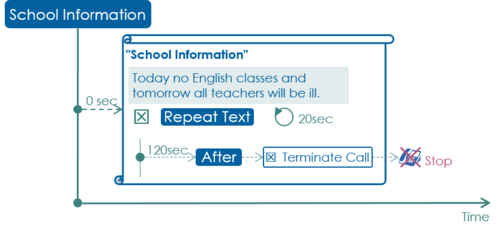
Configuration in the AdminCenter:
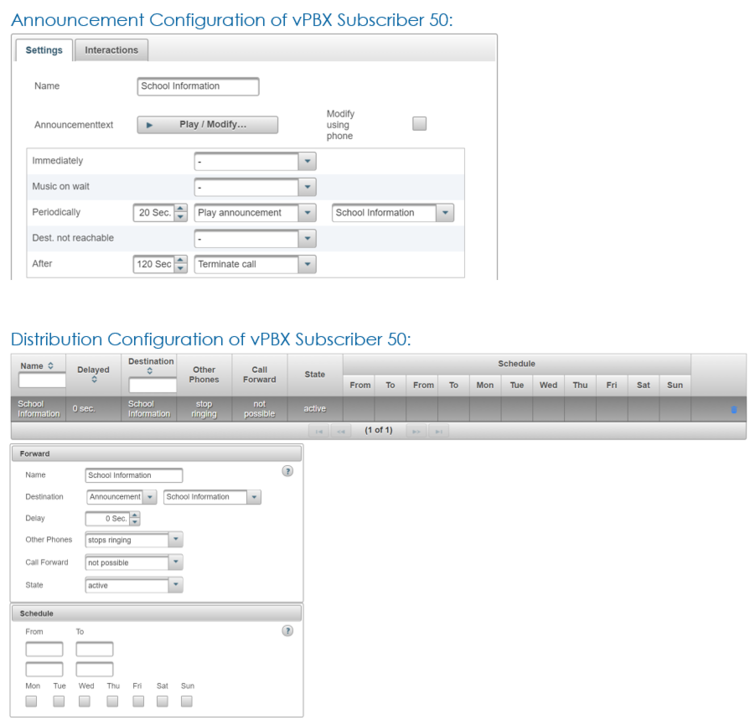
Greeting Text and Immediate Forwarding to the Support
Goal of the call distribution:
- A greeting is played to the caller.
- After 5sec, the call is automatically forwarded to the support team.
- The support team is served from Monday - Friday from 8:00 - 12:00, 13:00 - 17:00.
- If no supporter accepts the call, after 90sec the call is automatically forwarded to the VoiceMail Box of the support.
Scheme:
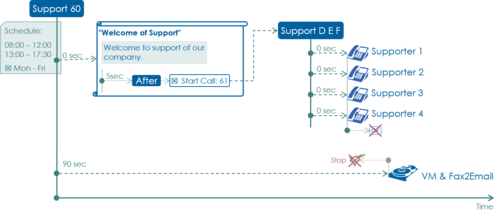
Configuration in the AdminCenter:
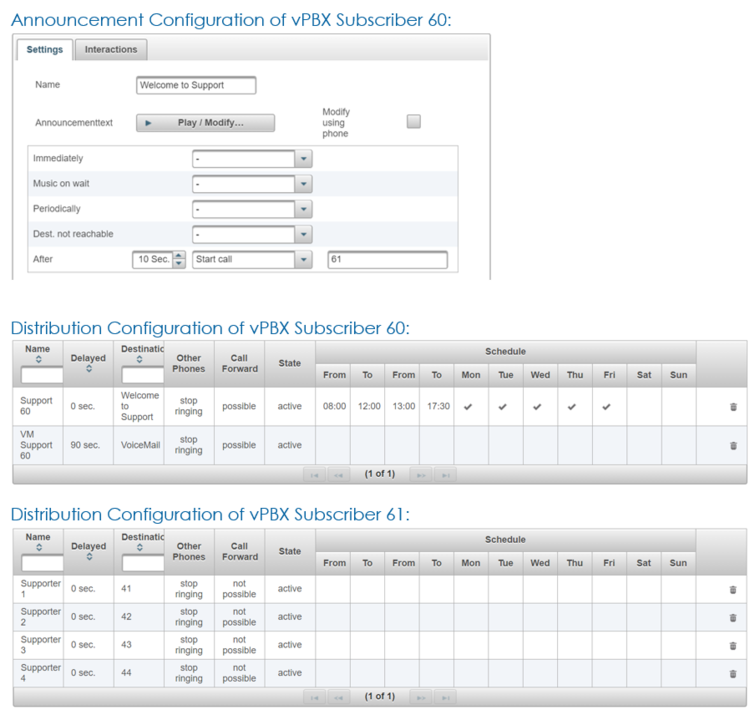
Greeting Text and User Input for German, English or French Support
Goal of the call distribution:
- A greeting is played to the caller.
- The caller is prompted to choose the desired language.
- Depending on the callers input, the call will be forwarded to the German/English or French support team.
- If the caller does not make an entry, the announcement is repeated after 15sec.
-
- The support teams are served from Monday - Friday from 8:00 - 12:00, 13:00 - 17:00.
- If no supporter accepts the call, after 90sec the call is automatically forwarded to the VoiceMail Box of the support.
Scheme:
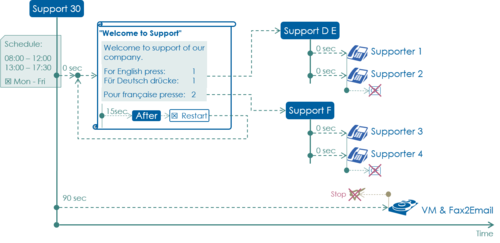
Configuration in the AdminCenter:
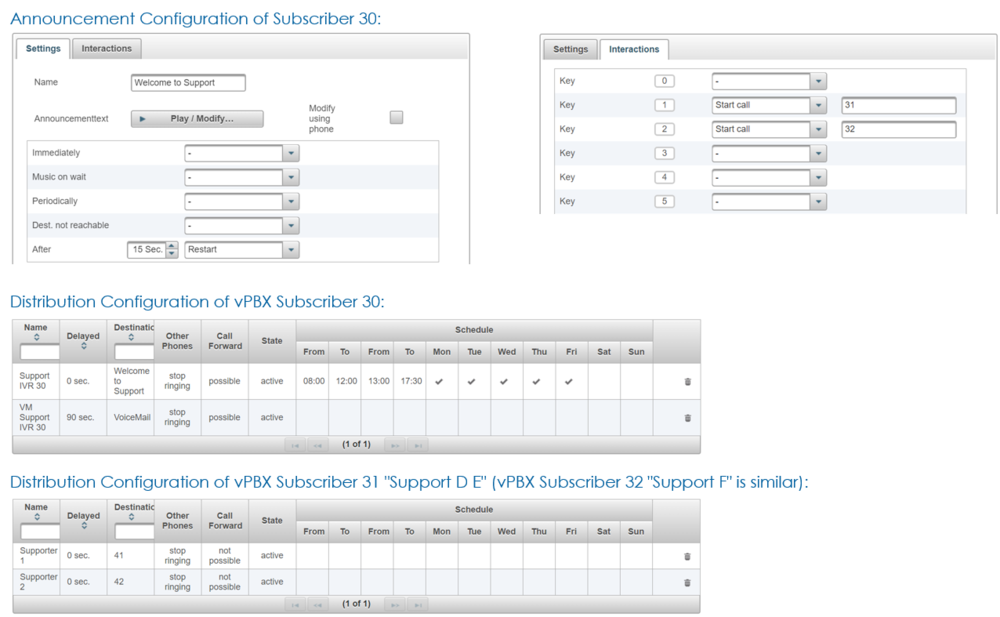
Complex Support Announcement
Goal of the call distribution:
- A greeting is played to the caller.
- The caller is prompted to choose the desired language.
- Depending on the callers input, the call will be forwarded to the German/English or French support team.
- If the caller does not make an entry within 15 seconds, the call is automatically forwarded to the German/English support team.
- If the caller can not be connected directly to a support employee, he is held in a waiting loop.
- In the waiting loop, the caller hears a waiting music and every 15sec a "Please wait ..." message.
- The announcement "Please wait ..." restarts every 60sec.
- This restart of the announcement is required at in order to prevent the timeout of the system-wide maximum call time.
-
- The support teams are served from Monday - Friday from 8:00 - 12:00, 13:00 - 17:00.
- At noon, at night and at weekends, the calls are forwarded immediately to the VoiceMail Box of the support.
- Note:
- To prevent that the waiting loop is interrupted by a fixed timeout for forwarding to the answering machine, it is necessary to configure three call distribution elements for forwarding to the VoiceMail Box.
Scheme:
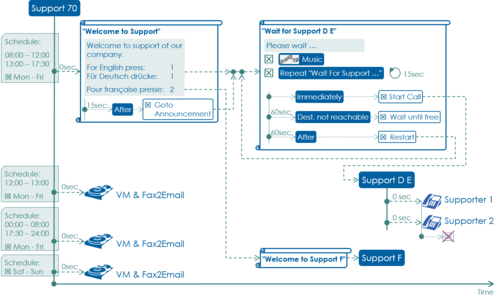
Configuration in the AdminCenter:
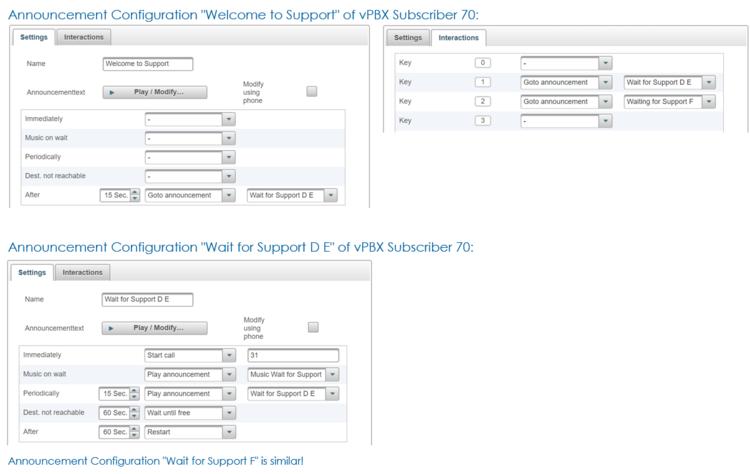
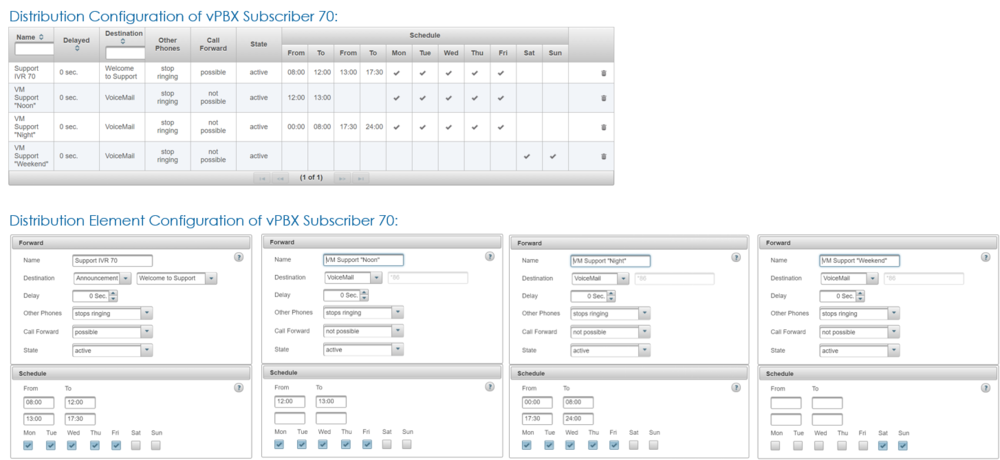
Configuration
Where to Configure this Feature
As vPBX administrator:
-
 Tab "PBX"
Tab "PBX"
-
 Tab "Subscriber xx"
Tab "Subscriber xx"
-
-
 Tab "Voiceportal"
Tab "Voiceportal"
-
As subscriber:
-
 Tab "Voiceportal"
Tab "Voiceportal"
Creating, Modifying and Deleting an Announcement
Create a new announcement:
- Enter the name of the new announcement in the input field
- Click Button [ + Add ]
- A dialog pops up, in which all configurations of the announcement are configured.
- In tab "Settings" the following parameters can be configured:
- Define the "Name" of the announcement
- Load, create or modify the "Announcement text"
-
- Define automatic announcement actions:
- Define a "Immediately" action
- Define "Music on Wait"
- Define a "Periodically" repeated text
- Define the action if the "Destination is not reachable" .
- Define an action "After" a timeout when no user input is received or the called destination doesn't respond in any way.
- In tab "Interactions" the following parameters can be configured:
- Define the actions that can be executed when a user presses a "Key" on its telephone keypad.
- For saving the configurations click the Button [ Save ]
Modify an existing announcement:
- Click the row of the desired announcement
- Modify the desired parameter
- For saving the configurations click the Button [ Save ]
Delete a announcement:
- Click the waste icon
 at the end of the row of the desired announcement.
at the end of the row of the desired announcement.
Configuration of an Announcement
An announcement is created as described in chapter "Creating, Modifying and Deleting an Announcement" .
Defining the Name
The announcement can be given any name .
As announcements, will be selected by name it is recommended to give meaningful names, e.g.:
- "Welcome to Support"
- "Waiting Music"
- "Sorry, try later"
Loading the Announcement Text
The announcement text can be loaded in two ways:
- Load a prepared audio file
- Recording the text via your own telephone or any telephone of the vPBX
Load an Announcement Text with an Audio File
Here an externally prepared audio file is uploaded via AdminCenter.
Proceeding:
- The text must be recorded with an external device and stored in an audio file.
- The audio file must meet the following requirements:
- WAV- (8kHz, 16bit PCM-encoded) or MP3-formated
- Max. size 1MByte (from V6.10: 2MByte)
- The audio file must meet the following requirements:
- For "Announcement text" click on Button [ Play/Modify ... ]. It opens a dialog where the text can be loaded and listened to.
- Click on the Button [ "+ Replace ..." ], find and select the audio file in the opening file browser. After selection, the file is loaded immediately. To listen to the text, click Button [ > ].
- In the dialog "Announcement", click Button [ Save ]
Loading the Announcement Text via Telephone
Here the announcement text is directly recorded via a telephone (similar to the VoiceMail Box).
Proceeding:
- Prepare the recording via AdminCenter:
- Mark the selections box for "Modify using phone":
- A *88-code is displayed, e.g.: *881058
- Click Button [ Save ] in the dialog "Announcement"
- Mark the selections box for "Modify using phone":
- Recording the text via telephone:
- In order to access the voice portal, the above generated *88-code is dialed from the own or any telephone of the vPBX, e.g.: *881058
- In the speech-guided menu, a loaded text can be listen to or replaced
- Finalize the recording via AdminCenter:
- Unmark the selections box for "Modify using phone":
- The *88-code will disappear.
- Unmark the selections box for "Modify using phone":
- Click Button [ Save ] in the dialog "Announcement"
The text can no longer be modified with the telephone via the voice portal. If the text must be modified via telephone later, the recording must be enabled again by selecting "Modify using phone".
Immediately Call Forward to the Destination
If after invoking the announcement, a predetermined destination has to be called immediately, the parameter "Immediately" must be set to "Start call" and the telephone number of the destination must be configured.
The text of this announcement will not be played! This can be bypassed by adding a periodically played text. The text can come from any announcement, including its own.
Play Music during Waiting
For playing music during waiting select at parameter "Music on wait" the setting "Play announcement" and choose the announcement whose text contains the music sample.
The music is paused when a periodically text is played.
A waiting music must be loaded as an audio file in its own "announcement". The procedure is identical to the loading the announcement text.
Play Text Periodically
To play a text periodically, select at parameter "Periodically" the "Play announcement" and select the announcement with the desired text. The text will be played for the first time after the configured time has elapsed and then it is repeated periodically in the same rhythm.
Hint:
Only the text of the selected announcement is played. All other configured parameters of the selected announcement are not taken into account! It is possible to replay the text of the "own" announcement.
Automatic Action if No Response
If no key input is done by the caller or if a called destination doesn't respond then the automatic action "After" can be invoked. This time-controlled action is designed to prevent the caller from having to wait unnecessarily when nothing happens.
The following actions can be selected:
- "Restart"
- After the defined time period, this announcement is restarted.
-
- "Goto announcement"
- After the defined time period, the selected announcement is called. The current announcement is stopped.
-
- "Start call"
- After the defined time period, the configured telephone number is called. The current announcement is stopped.
-
- "Terminate call"
- After the defined time period, the call and the current announcement are stopped.
Automatic Action, if the Destination is not Reachable
If the called destination cannot be reached (e.g.: user busy or call rejected), an automatic action "Destination not reachable" can be invoked. This time-controlled action is designed to prevent the caller from having to wait unnecessarily when it is known that the called destination cannot accept the call.
The following actions can be selected:
- "Restart"
- After the defined time period, this announcement is restarted.
-
- "Goto announcement"
- After the defined time period, the selected announcement is called. The current announcement is stopped.
-
- "Terminate call"
- After the defined time period, the call and the current announcement are stopped.
-
- "Wait until free"
- Until the defined time period, it will be tried to reach the destination repeatedly. After the defined time period, the current announcement is stopped.
Hint:
In combination with the automatic action "After" the caller can be forwarded to a state where he can choose a new action.
Actions due to Caller Inputs IVR
With a text the caller can be prompted to press different keys on the telephone keypad to start predefined actions. If the caller does not press a key, then an automatic action "After" may be executed.
The following actions can be selected on the Keys 0, 1, 2, 3, 4, 5, 6, 7, 8, 9, *, and #:
- "Restart"
- This announcement is restarted.
-
- "Goto announcement"
- The selected announcement is called. The current announcement is stopped.
-
- "Start call"
- The configured telephone number is called. The current announcement is stopped.
-
- "Terminate call"
- The call and the current announcement are stopped.
-
- "Dial this digit"
- The selected digit is stored in a buffer
Special Case " Dial this digit "
If one or more keys are configured with "Dial this digit", the caller can use these digits to create a new telephone number and have it dialed.
The digits collected are dialed as telephone numbers when:
- After entering of the last digit approx. 6 seconds have elapsed
- A key is pressed with the "Start Call" action selected. For this key the telephone number must be let empty.
To prevent that any telephone number can be dialed, one ore more dialing rules must be assigned to the telephone number to which the announcement belongs.
Parameter Configuration
Parameter: Name
| Description: | Defines the name of the announcement. |
| Configuration: | Any string
Configuration String:
|
| Default: | None |
| Version: | AdminCenter V5.6 |
Parameter: Immediately
| Description: | Defines an immediately executed action upon the invoking of the announcement. → The text of this announcement will not be played!
With the call initiation a timer "After" will be started. If this timer runs out its defined action will be executed.
|
| Configuration: | Selection Menu:
|
| Default: | None |
| Version: | AdminCenter V5.6 |
Parameter: Music on Wait
| Description: | Defines that the user will hear music while waiting to be connected to a destination. |
| Configuration: | Selection Menu:
|
| Default: | None |
| Version: | AdminCenter V5.6 |
Parameter: Periodically
| Description: | Defines that the user will hear periodically an additional text. |
| Configuration: | Selection Menu:
|
| Default: | None |
| Version: | AdminCenter V5.6 |
Parameter: Dest. not reachable
| Description: | Defines the action that has to be taken when the destination is not reachable (e.g. busy, rejected the call) after the configured timeout.
|
| Configuration: | Selection Menu:
|
| Default: | None |
| Version: | AdminCenter V5.6 |
Parameter: After
| Description: | Defines the action that has to be taken when the user does not provide an input or a placed call is not answered.
|
| Configuration: | Selection Menu:
|
| Default: | None |
| Version: | AdminCenter V5.6 |
Parameter: Key
| Description: | Defines the action that has to be taken when the user presses this key on the telephone keypad. |
| Configuration: | Selection Menu:
|
| Default: | None |
| Version: | AdminCenter V5.6 |
© Aarenet Inc 2018
Version: 3.0
Author: Aarenet
Date: July 2017